cURL Import
Convert cURL commands to requests quickly using the Import pane.
Overview
The cURL import feature allows you to:
- Convert cURL commands to Postman-format requests
- Quickly add requests from API documentation
- Import requests from browser network tools
- Parse headers, methods, and body automatically
How to Import cURL
- Click the Import button in the right toolbar
- The Import Pane opens (right panel)
- Paste your cURL command
- Click Import or press Enter
- The request is created in your collection
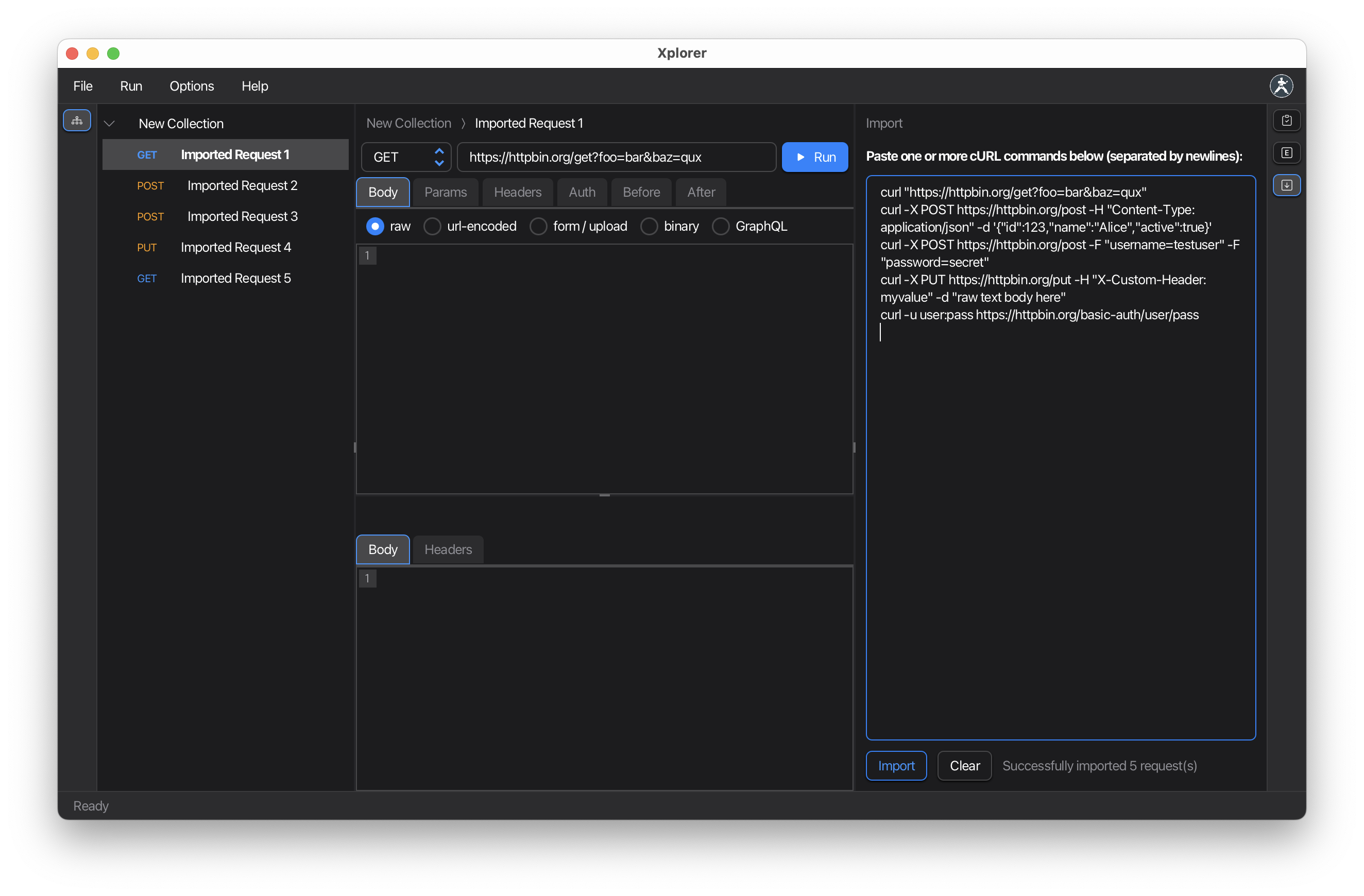
Supported cURL Features
The import parser supports:
HTTP Methods:
-X GET,-X POST,-X PUT, etc.--request POST
Headers:
-H "Content-Type: application/json"--header "Authorization: Bearer token"
Request Body:
-d '{"key": "value"}'--data '{"key": "value"}'--data-binary @file.json
URL:
- Full URLs with protocol
- Query parameters
Example Imports
Simple GET Request
cURL command:
curl https://api.example.com/users
Result:
- Method: GET
- URL:
https://api.example.com/users
POST with JSON Body
cURL command:
curl -X POST https://api.example.com/users \
-H "Content-Type: application/json" \
-d '{"name": "John Doe", "email": "john@example.com"}'
Result:
- Method: POST
- URL:
https://api.example.com/users - Headers:
Content-Type: application/json - Body: JSON with name and email
With Authentication
cURL command:
curl https://api.example.com/protected \
-H "Authorization: Bearer eyJhbGciOiJIUzI1NiIsInR5cCI6IkpXVCJ9..."
Result:
- Method: GET
- URL:
https://api.example.com/protected - Headers:
Authorization: Bearer ...
Complex Example
cURL command:
curl -X PUT 'https://api.example.com/users/123?verify=true' \
-H 'Content-Type: application/json' \
-H 'Authorization: Bearer token123' \
-H 'X-Custom-Header: value' \
-d '{
"name": "Jane Doe",
"email": "jane@example.com",
"active": true
}'
Result:
- Method: PUT
- URL:
https://api.example.com/users/123?verify=true - Headers: Multiple headers parsed
- Body: JSON payload
Getting cURL Commands
From Browser DevTools
- Open browser Developer Tools (F12)
- Go to Network tab
- Make a request (click a link, submit a form, etc.)
- Right-click the request in the Network tab
- Select Copy → Copy as cURL
- Paste into Karate Xplorer Import pane
From API Documentation
Many API docs provide cURL examples:
- Copy the example command
- Paste into Import pane
- Modify as needed
From Terminal/Command Line
If you’ve tested an API via command line:
- Copy your working cURL command
- Import directly into Karate Xplorer
- Save for future use
After Importing
Once imported, the request appears in your collection:
- Review the request: Check that all fields parsed correctly
- Edit as needed: Modify URL, headers, body
- Add tests: Use the After tab to add test scripts
- Save the collection: File → Save to persist changes
Tips
- Line breaks: Multi-line cURL commands work fine
- Single vs double quotes: Both are supported
- Environment variables: Replace shell variables (like
$TOKEN) with Postman variables (like{{token}}) - File uploads: Binary data may not import perfectly; review and adjust
Limitations
Not currently supported:
- File uploads (
-For--form) - Cookies (
-bor--cookie) - Some advanced cURL options
For complex requests, import the basic structure and manually add additional settings.
Troubleshooting
Import fails or produces unexpected results:
- Verify cURL command is valid (test in terminal first)
- Check for special characters that need escaping
- Simplify the command and import in steps
- Report parsing issues at GitHub Issues